Copilot Pro is Microsoft’s AI subscription service, available for $20 per month for individuals, and integrated into the Microsoft 365 suite. This paid service offers unique features to Microsoft users, delivering faster and more consistent AI performance with priority access to the GPT-4 and GPT-4 Turbo large language models (LLM) during peak times. Additionally, it brings AI technology to Microsoft’s most popular PC applications, making it even more compelling.
Here are some of the best features of Copilot Pro and how they work.
Create custom GPTs
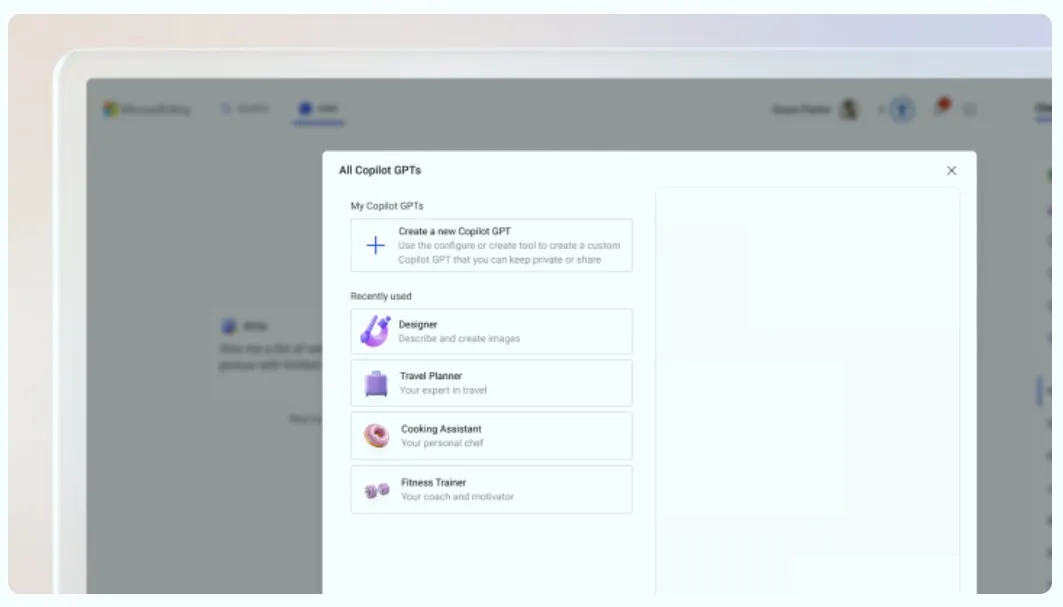
One of the most intriguing aspects of Copilot Pro is the ability to create your own custom GPT within the AI service. This means you can develop and modify a unique chatbot tailored to your specific needs. Whether you want a personal trainer, a chef, a language tutor, a financial advisor, or a career coach, the possibilities are endless. You can access the Microsoft Copilot GPT Builder at copilot.microsoft.com and log in with your Microsoft account (like outlook.com) to get started.
Follow the setup steps provided there to begin creating your custom GPT. Since it’s a GPT environment, you primarily need to input the text parameters of your chatbot to initiate its training. There are also guidelines on how to modify the GPT if necessary. For optimal results, complete these steps using the Microsoft Edge browser.
Dalle-3 access in Microsoft Designer

As a paid service, Copilot Pro leverages OpenAI’s latest DALL-E 3 image model, which excels at generating images from detailed text descriptions and can also generate images based on other images. Additionally, it offers enhanced editing capabilities. Most of the image generation for this AI subscription service is integrated within the Microsoft Designer tool.
In Copilot Pro, you can generate up to 100 images per day and choose between landscape or square formats. This represents a significant enhancement compared to the free version, which limits users to 15 image generations per day and allows only square images.
Make PowerPoint presentations from text prompts
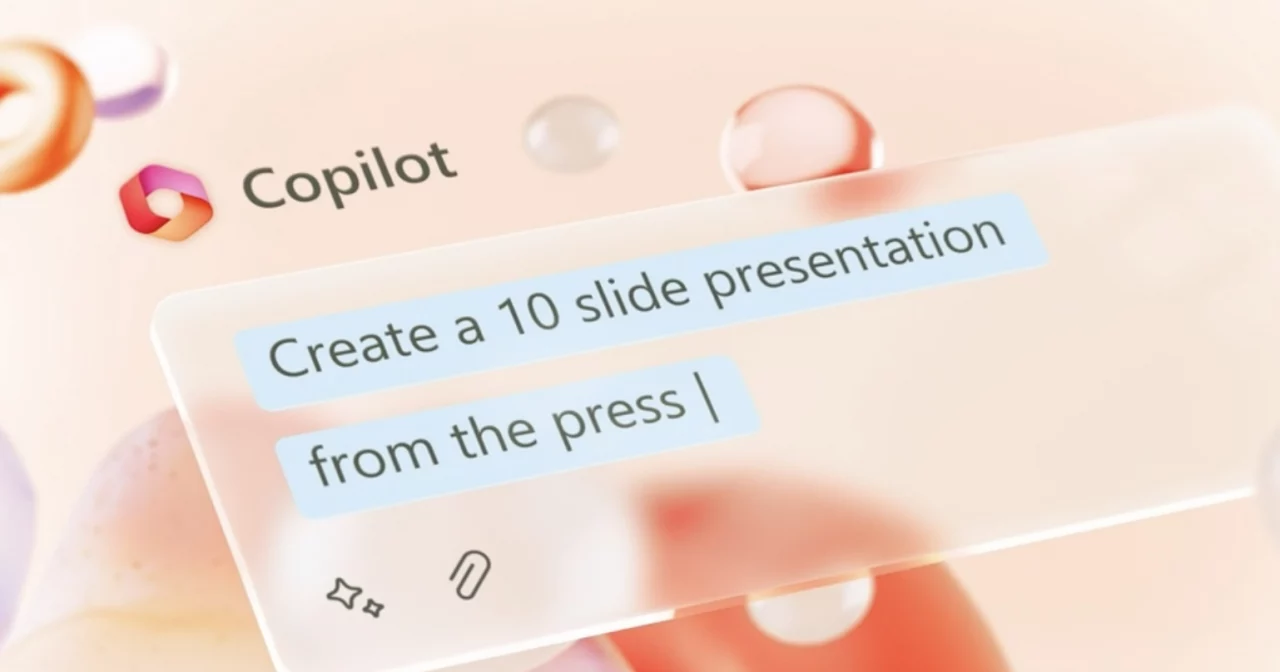
Microsoft’s Copilot Pro offers a fascinating feature where you can utilize the brand’s AI service alongside other popular programs like the Microsoft 365 suite. The Copilot Pro chatbot and interface are seamlessly integrated into all these applications, including Word, Excel, PowerPoint, OneNote, and Outlook.
Typically, to access Microsoft Copilot Pro features in conjunction with these apps on PCs, you would need a separate Microsoft 365 subscription. However, you can also access these features without the need to invest in a Microsoft 365 subscription by using the web apps of Microsoft 365 at no additional cost.
One of the most popular productivity options in the Microsoft 365 suite is creating presentations in Microsoft PowerPoint. With Copilot Pro, this function becomes as easy as typing a sentence. Once you’re in PowerPoint, navigate to the Home tab and open the drop-down menu. You’ll find the Copilot button in the upper-right corner—click it to open the Copilot menu on the right side of the PowerPoint window.
From there, click on “Create a Presentation,” type your prompt, and Copilot will start generating the slides for your presentation. You can add slides, ask questions, and edit the text of your prompts to refine your presentation. Additionally, within the drop-down menu, you have access to the Microsoft Designer tab, which provides creative options for your slides within PowerPoint, complementing the capabilities of Copilot.
Furthermore, there’s the Copilot Labs section for generating ideas, enhancing the creative process further.
Create graphs and visuals through text prompts
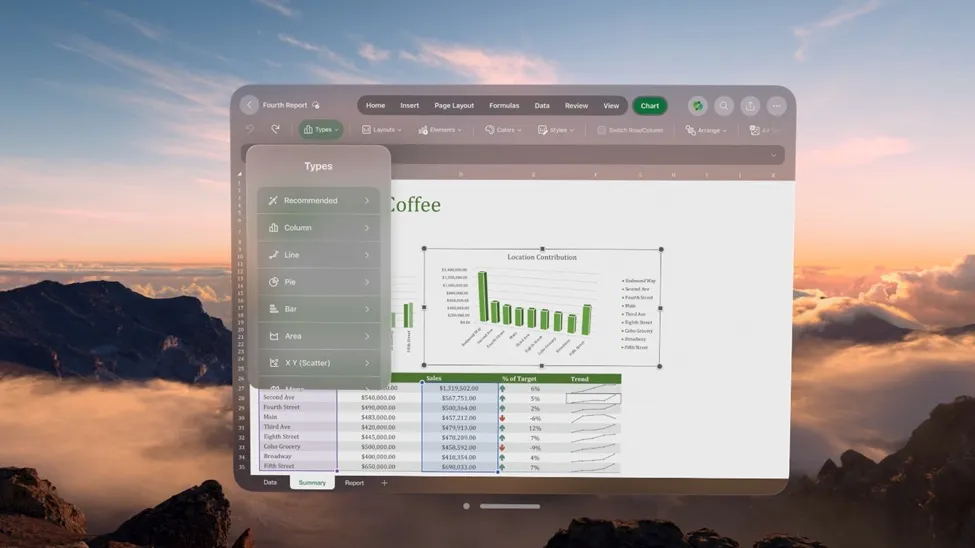
Excel is an essential application for professionals who need to analyze data and simplify statistics. Copilot Pro enhances this functionality by calculating, analyzing, and presenting your figures and graphs in an easily understandable manner. When working in Excel, you can access the Copilot button located in the upper-right corner of the drop-down menu.
If you’re using Excel online, you may see a notice indicating that it only works with Excel tables, but all AI functionalities are fully operational. If you have a file containing figures, you can select some text and Copilot Pro will provide prompt ideas, such as suggesting formulas, highlighting filters, sorting data, or formatting the first column. Once you’ve made your selection, these details will form the entirety of your prompt.
Select “Ask for Insights” and Excel will generate tables and graphs with all your data laid out. You can select additional insights or choose “All insights” for a comprehensive view of your information. Alternatively, you can input a prompt directly into Copilot Pro, specifying the parameters you require.
Have Copilot write for you directly in Word
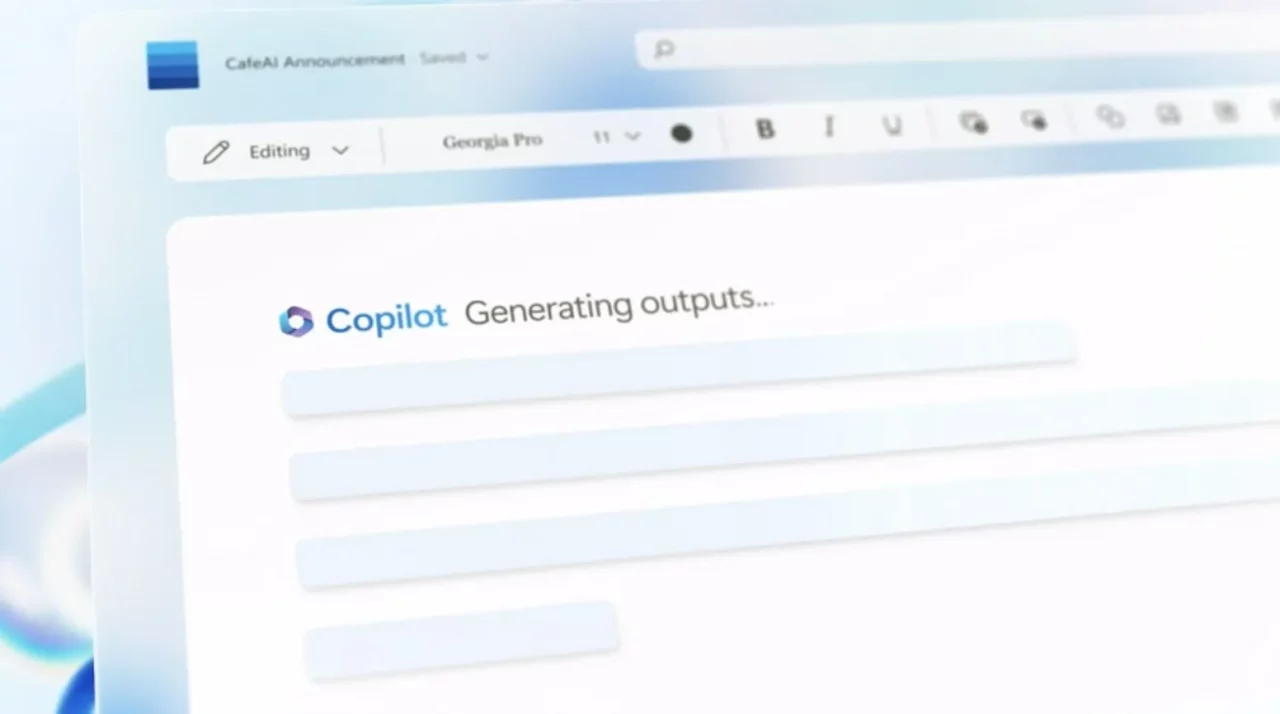
Word is one of the most widely used applications in the Microsoft 365 suite, and Copilot Pro introduces several automated features into word processing. Even before launching Copilot Pro within Microsoft Word, you can highlight blocks of text, and a Copilot icon will appear on the left, indicating that it can be edited by the chatbot. Right-clicking the highlighted text allows you to select options such as “rewrite with Copilot” or “visualize as a table,” which the chatbot will perform in the text area without requiring an additional prompt.
Additionally, you can access the Copilot button in the upper-right corner of the drop-down menu whether you’re working with a blank document or an existing one.
You can directly type your prompt into Copilot Pro to generate the desired result. Alternatively, you can utilize various assistant tabs and quick options, including “write about,” “ask a question,” and “summarize this document.” For instance, “summarize this document” will condense the text into bullet points and provide citations from the source document for your reference.
For more prompt generation assistance, you can select “more prompts” and access Copilot Labs.